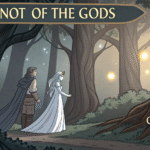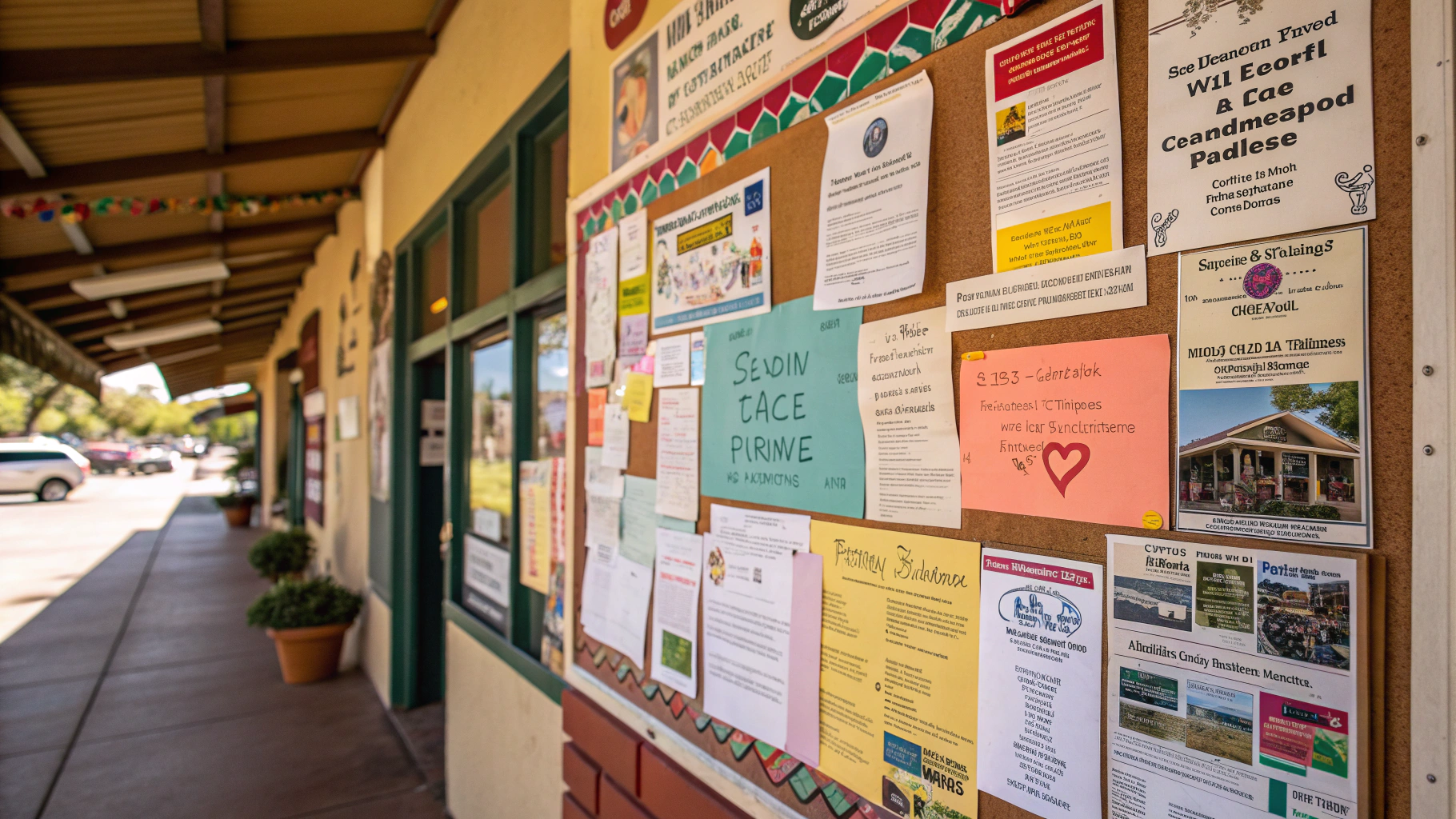The HP Spectre x360 2-in-1 Laptop 16-aa0xxx is a stylish and powerful convertible device known for its sleek design and high performance. Like any advanced computer, it relies on BIOS firmware to manage hardware and system startup.
Updating the BIOS is essential for maintaining stability, security, and compatibility with new features. Many users overlook BIOS updates, but they can significantly improve laptop performance and fix hidden bugs.
HP has made the update process simple with tools like HP Support Assistant and recovery options. This guide explains everything you need to know about the HP Spectre x360 BIOS update in easy steps.
What is BIOS and Why It Matters?
The BIOS (Basic Input/Output System) is a low-level program that controls the startup process of your laptop. It initializes the hardware components such as memory, storage, and keyboard before handing control over to the operating system. On modern systems like the HP Spectre x360, it is often referred to as UEFI firmware.
A BIOS update can improve hardware compatibility, support new processors or memory modules, fix known issues, and even patch potential security vulnerabilities. Without updated firmware, your system may experience performance problems, random errors, or hardware compatibility issues.
Benefits of Updating BIOS on HP Spectre x360 16-aa0xxx
Updating the BIOS on your HP Spectre x360 16-aa0xxx brings several important benefits that improve your laptop’s overall performance. It enhances system stability by fixing crashes and reducing unexpected shutdowns. BIOS updates also improve hardware compatibility, allowing your device to work smoothly with the latest components and drivers. They often include bug fixes that resolve issues reported by users. In addition, many updates come with important security patches to protect against vulnerabilities. Altogether, these improvements make your laptop faster, safer, and more reliable.
How to Check Your Current BIOS Version?
To check the BIOS version on your HP Spectre x360 16-aa0xxx, press Windows + R and type msinfo32, then hit Enter. This will open the System Information window, where you can see details about your laptop. Look for the line labeled BIOS Version/Date to find the current version installed. Compare this version with the latest release on HP’s official support website. If your version is outdated, it means a newer update is available. Knowing your BIOS version helps you decide whether you need to update or not.
Steps to Update BIOS on HP Spectre x360 2-in-1 Laptop 16-aa0xxx
HP provides two main methods to update the BIOS:
1. Using HP Support Assistant
- Download and install HP Support Assistant from HP’s website if not already installed.
- Open the tool and check for updates.
- If a BIOS update is available, follow the on-screen instructions to install it.
2. Manual BIOS Update
- Visit the official HP Software and Drivers page.
- Enter your laptop model (Spectre x360 16-aa0xxx).
- Select your operating system and locate the BIOS update under the firmware section.
- Download the update and run the executable file.
- Follow instructions and restart your laptop when prompted.
⚠️ Important Note: Do not shut down or interrupt your system during the BIOS update process, as it can damage your laptop.
Common Problems After BIOS Update
While BIOS updates are generally safe, some users might face minor issues such as:
- Laptop not booting properly.
- Keyboard or touchpad malfunctioning temporarily.
- System settings reset to default.
- BIOS update failure message.
In such cases, performing a BIOS recovery using HP’s recovery tools can fix the problem.
BIOS Recovery on HP Spectre x360
If your laptop fails to boot after a BIOS update, you can recover it using these steps:
- Turn off your laptop completely.
- Press and hold the Windows + B keys, then press the Power button.
- Keep holding the keys until the BIOS recovery screen appears.
- Follow on-screen instructions to restore the BIOS.
This process is built into HP laptops to protect users from failed updates.
Best Practices Before Updating BIOS
Before updating the BIOS on your HP Spectre x360 16-aa0xxx, it’s important to follow best practices to ensure safety and success. Always keep your laptop connected to a reliable power source to prevent sudden shutdowns. Close all running programs and save your work to avoid data loss. Back up important files in case of unexpected issues during the update. Make sure you have a stable internet connection if you are using HP Support Assistant. Lastly, avoid updating during power outages or storms to reduce the risk of interruptions.
Conclusion
The HP Spectre x360 2-in-1 Laptop 16-aa0xxx BIOS update is an important step to keep your device secure, stable, and compatible with the latest software and hardware.
Although some users hesitate to perform firmware updates, HP has simplified the process through Support Assistant and recovery features. By carefully following the recommended steps and best practices, you can ensure a smooth update without risks.
Regularly checking for BIOS updates helps your Spectre x360 perform at its best, giving you a reliable and secure computing experience.
FAQs
1. What is the BIOS in HP Spectre x360?
The BIOS is a firmware program that controls hardware initialization and prepares your laptop to load Windows or any operating system.
2. How do I know if my BIOS needs an update?
You can check the BIOS version using msinfo32 and compare it with the latest version on HP’s official support page.
3. Is it safe to update BIOS on HP Spectre x360?
Yes, it is safe if done properly through HP Support Assistant or the official HP website. Interrupting the process can cause issues.
4. Can BIOS updates improve performance?
Yes, BIOS updates can enhance stability, improve hardware compatibility, and fix bugs that may affect performance.
5. What should I do if the BIOS update fails?
If it fails, you can use HP’s built-in BIOS recovery by holding Windows + B while powering on the laptop.
6. Do I need internet access for BIOS updates?
Yes, if you’re using HP Support Assistant. For manual updates, you only need internet to download the update file.
7. Will a BIOS update delete my files?
No, BIOS updates do not delete personal files or applications. They only update system firmware.
8. How long does the BIOS update take?
Typically, a BIOS update on HP Spectre x360 takes between 5–10 minutes, depending on system speed.
9. Can I downgrade the BIOS if I face issues?
In most cases, yes. HP provides rollback options for certain BIOS versions, but it depends on the update.
10. How often should I update my BIOS?
You should update only when HP releases a new BIOS version with critical fixes or compatibility improvements.